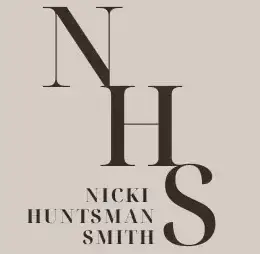Update the Books on Your Kindle
You can set your Kindle to automatically download the latest updated version of the books you have on your Kindle.
UPDATE A SINGLE BOOK ON YOUR KINDLE:
To download the latest version of a single book you have on your Kindle:
- Go to Content and Devices.
- Click on Devices in the upper left menu
- Select your the device you want to update
- On the next screen you select View Device Content in the right menu
- All the books on the device will be shown
- If there is an update available, it will show on the right side as an option. (Note, I cannot show you that screen because I have my Kindle set to automatically update all books. So I never see the Update Available option).
- Click that and if you are connected to the internet, the book will be updated within several minutes.
AUTOMATICALLY UPDATE NEW VERSIONS ON ALL THE BOOKS ON YOUR KINDLE
You can set your Kindle to automatically download the latest version of ALL the books on you Kindle. So you know you always have the latest (and hopefully the greatest) version of all your books. It’s a simple one step process:Login to your Amazon account. Hover over the Accounts and Lists and a drop down menu will appear. Select Content and Devices in your Amazon account.There will be a horizontal menu at the top with these optionsContentDevicesPreferencesPrivacy Settings
Select Preferences Scroll down the page until you see Automatic Book Updates and click that. Toggle the On/Off option to ON. That’s it, you are done. You will always have the latest version of all the books on you Kindle. If your Kindle is connected to the internet, the updates, if any, will start within a few minutes. If not currently connected to the internet, your Kindle will automatically update the next time it connects to the internet.